Microsoft Deployment Toolkit (MDT) is a free tool
published by Microsoft to allows to automate the process of deploying devices
over network which includes Operating System, hardware device drivers,
applications, customize configurations and settings, windows update etc. We can
use this tool to build and capture windows images as well.
The Microsoft Deployment Toolkit (MDT) supports three
types of deployments
- LTI deployments require limited user interaction.
- ZTI is a fully automated deployment scheme in which installation requires no user interaction whatsoever.
- UDI deployments require full manual intervention to respond to every installation prompt, such as machine name, password or language setting.
ZTI and UDI deployments both require a Microsoft System Center infrastructure.
Before using this tool to capture and deploy windows
images, we need to understand the prerequisite, installation steps and basic configuration.
This tool can be installed on windows server or client operating system.
MDT installation prerequisites-
- ADK with WinPE Setup files
- PowerShell
- Microsoft .NET Framework
Steps to Windows
Assessment and Deployment Kit (ADK) version 2004
Run the adksetup.exe from downloaded ADK setup source files.
Select Install the Windows Assessment and Deployment
Kit – Windows 10 to this computer and click Next.
Select No and Click Next.
Click Accept to accept the license agreement.
Select Deployment
Tools and User State Migration Point
(USMT) and click Install.
It will take some time to install ADK.
Once installation completed it will shows Close button then click on Close to close below window.
Steps
to install WinPE ad-ons version 2004
Run the adkwinpesetup.exe from downloaded ADK WinPE setup source files.
Select Install the Windows Assessment and Deployment Kit Windows Preinstallation Environment Add-ons and click Next.
Select No and Click Next.
Click Accept to accept the license agreement.
Click Install (make sure Windows Preinstallation Environment (Windows PE) is selected).
It will take some time to install WinPE.
Once installation completed it will shows Close button then click on Close to close below window.
Steps
to install MDT version 8456
Run MicrosoftDeploymentToolkit_x64.exe
file from download source file.
Click Next.
Select I accept the terms in the License Agreement and click Next.
Click Next.
Select I
don’t want to join the program at this time and click Next.
Click Install
to start installation of MDT.
Click on Finish to close below windows.
Once installation completed you need to
create deployment share for further configuration.
Steps
to create Deployment Share
Click on start menu and select Deployment Workbench.
Right click on Deployment Share and click on New
Deployment Share to create deployment share.
Browse the path where you want to save
Deployment Share and click Next.
Click Next.
Click Next.
Uncheck all the below options and click Next.
Click Next.
Click Finish
to create Deployment Share.
Once
you click on finish button, below MDT Deployment Share will be shows in MDT
console.
Below folders and file will be created by default under Deployment Share folder once.




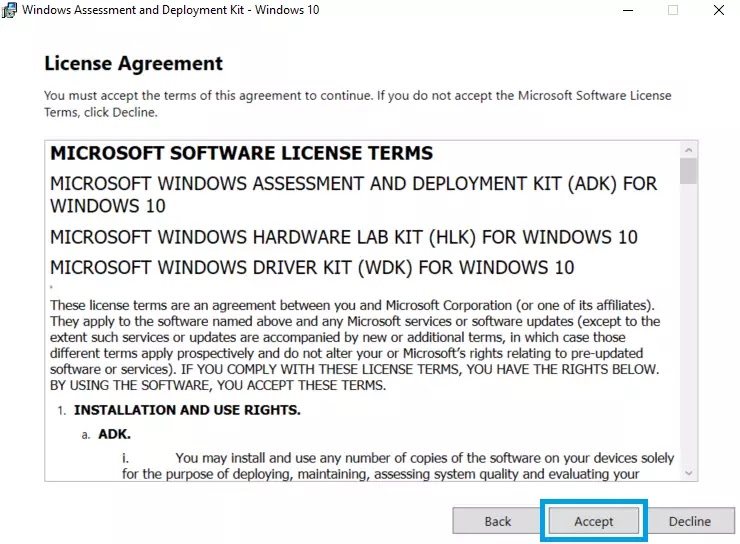





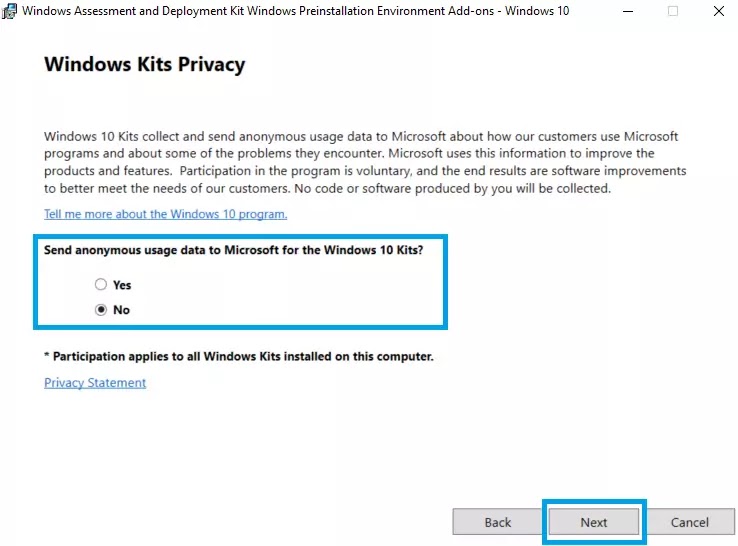
















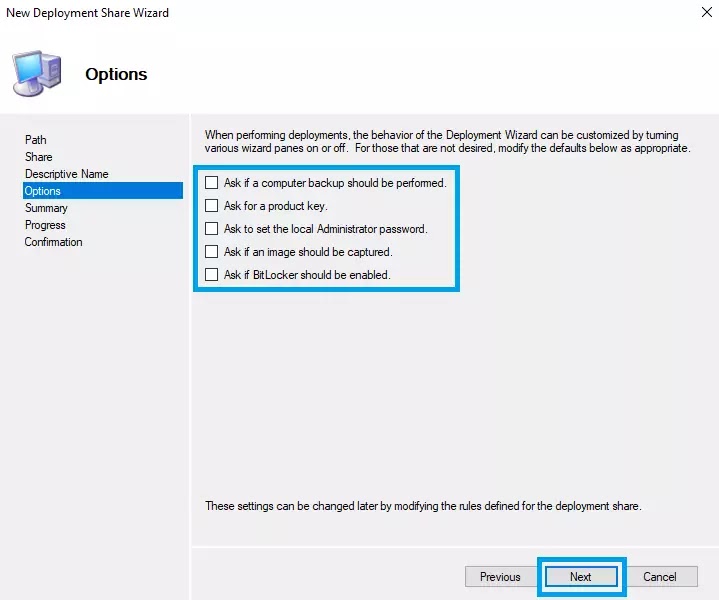




Thank you sir for your detailed info about MDT installation. Could you please als share the tips and tricks about advanced configuration and settings. like how to capture targate machine logs once imaging is completed. :)
ReplyDelete